Disabling all LEDs on schedule
On Keenetic routers, you can set all LEDs to turn off on a schedule if required. For example, to prevent the router's LEDs from working at night.
Let's look at an example of switching off the LEDs at night (from 00:00 to 09:59).
In the web interface in the 'General system settings' page in the 'LED indicators' section, you can find the settings for controlling the LED indicators on the device (this feature was added in KeeneticOS 3.6).
Select the illumination mode 'All LEDs disabled' or 'Disabled on ports' or 'Disabled front' or 'Disabled back' and add the schedule.
Selecting the 'Disabled' illumination mode assumes that the LEDs are always off by default. By creating a schedule, you specify an exception, which is when the indicators will be on, according to the specified period.
Highlight the hours when the indicators will be on and leave blank the period when the indicators must be disabled. For our example:
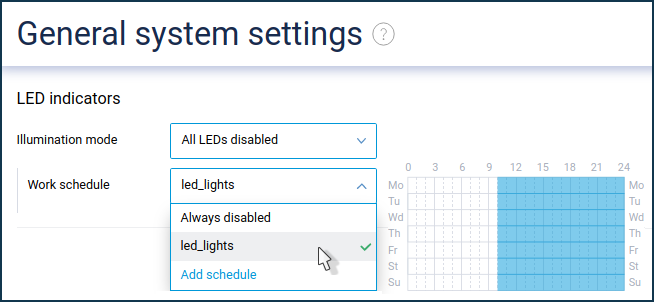
This setting is also available through the command-line interface (CLI) of the router.
Execute the following commands:
Create a schedule:
(config)>
schedule LED
Set the schedule's start:
(config-sched)>
action start 0 0 *
(config-sched)>
actionUsage template: action {action} {min} {hour} {dow} Choose: start stop {min} – minutes {hour} – hours {dow} – days of the week, separated by commas: 1, 2, 3, 4, 5 0 и 7 — sunday * – everyday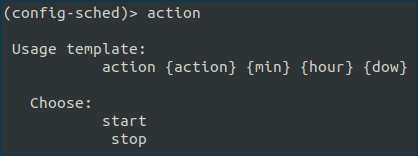
Set the schedule's stop:
(config-sched)>
action stop 59 9 *
Apply the schedule to turn off all LEDs (first, execute the
exitcommand to exit the schedule configurator):(config-sched)>
exit(config)>system led shutdown all schedule LED
Save the settings:
(config)>
system configuration save
A detailed description of the commands and their syntax can be found in the Command Reference Guide from Download Center.
To delete a schedule, use the command:
(config)> no schedule LED