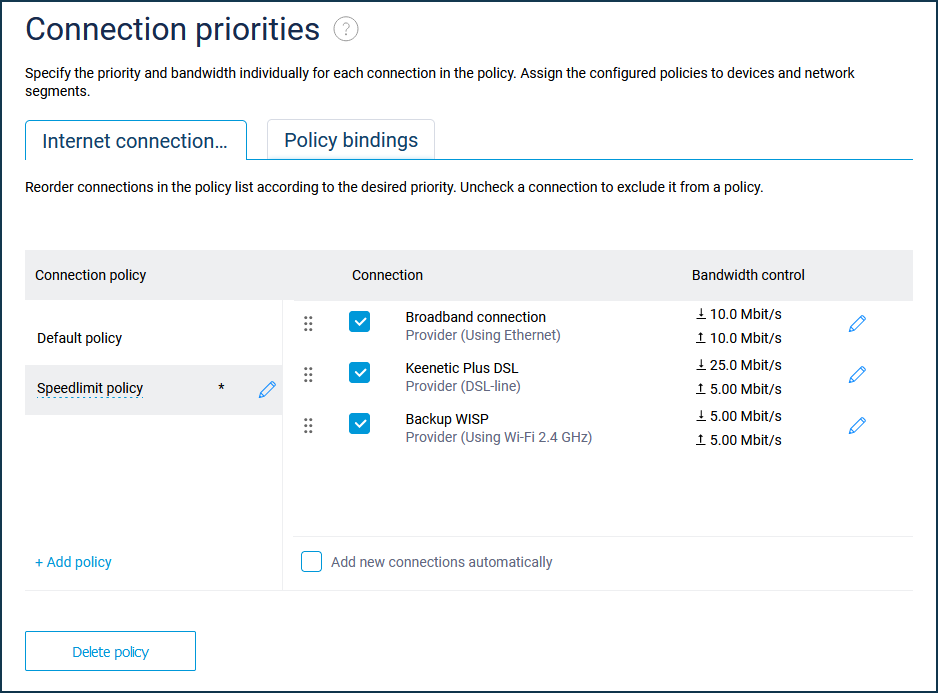Bandwidth management for Internet connections
Since KeeneticOS 3.8, the speed limit option for incoming and outgoing traffic has been added to the router's web interface on the 'Connection priorities' screen.
This screen allows you to configure connection policies and assign them to devices and network segments. For each connection in the policy, you can specify individual traffic handling priority and incoming and outgoing speed limits. Note that bandwidth management is unavailable for the default policy; this setting is only possible for manually created additional policies.
Important
Bandwidth management only works for IPv4 traffic. Support for IPv6 traffic will be included in KeeneticOS version 4.0.
Let's show it with an example. On the 'Connection priorities' page on the 'Internet connection policies' tab, let's add a new policy named speedlimit-10Mbit. In the bandwidth control settings, in the 'Inbound/outbound bandwidth control' fields, we will select 'Manual', and in the 'Limit speed for incoming/outbound data' fields, we will specify the speed in kbps or Mbps. In our example, the speed limit is 10 Mbit/s:
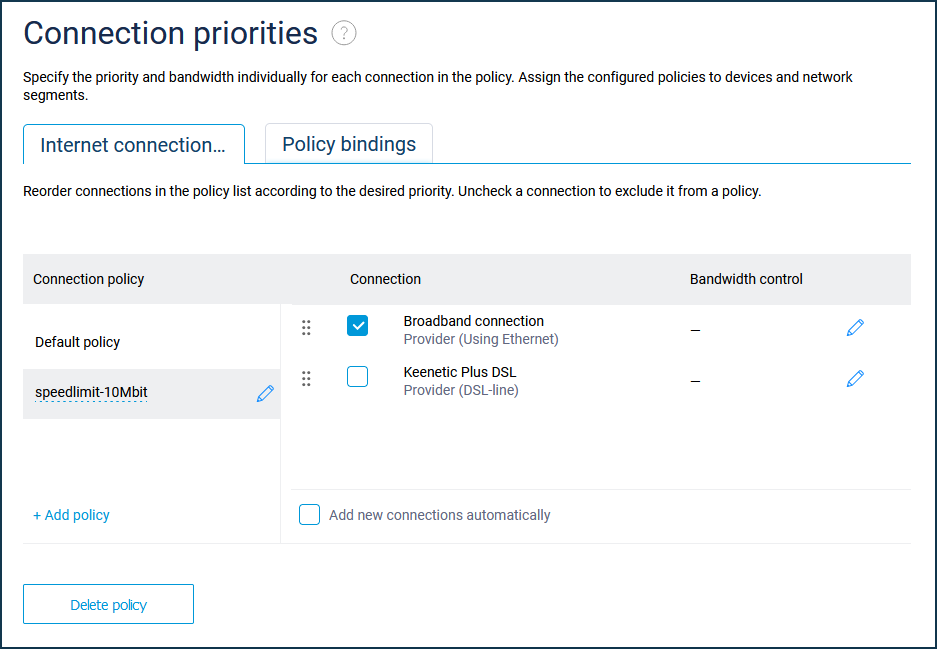
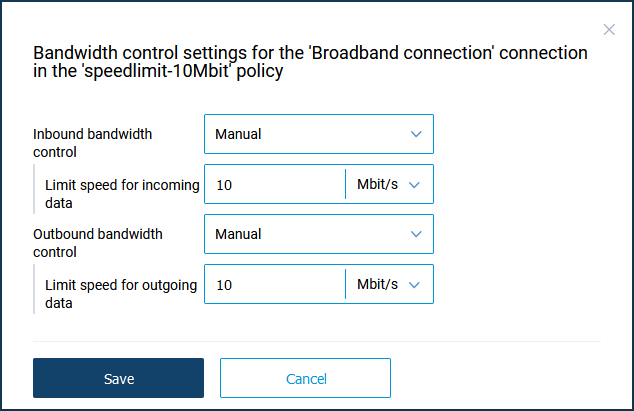
In the 'Policy bindings' tab, let's add the desired home network devices to the speedlimit-10Mbit policy. To do this, select the connection policy in the left column and then drag the devices to the name of the desired policy in the left column.
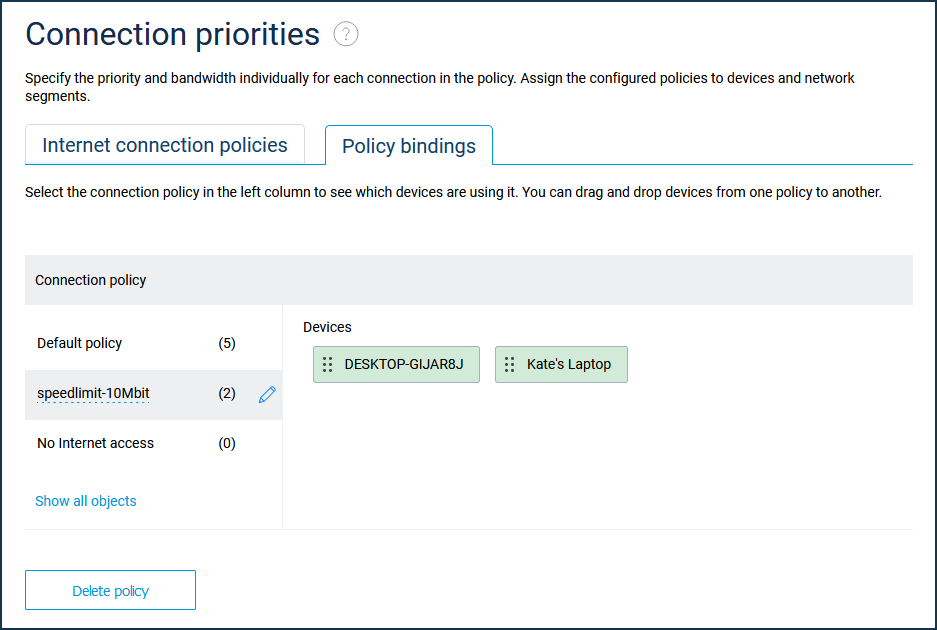
Now an Internet connection policy with specified bandwidth will be applied to these devices (in our example, with a speed limit of 10 Mbit/s for incoming and outgoing traffic). Let's test the speed limit using the speedtest online service, running the test from a computer which has been added to the speedlimit-10mbit access policy:
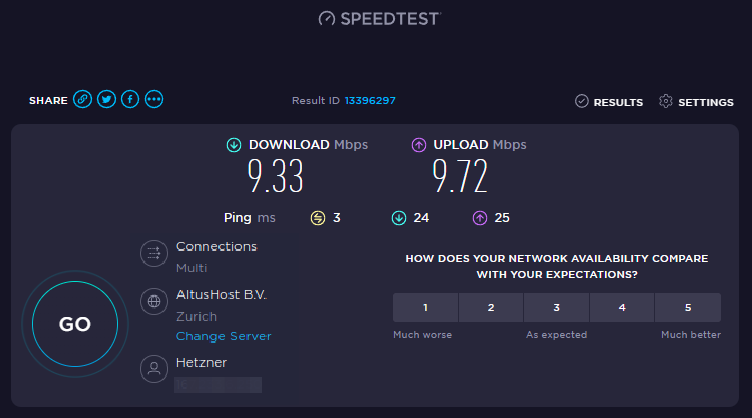
For more information: How to measure the Internet connection speed?
You can also set up bandwidth management for multiple Internet connections at once. For example: